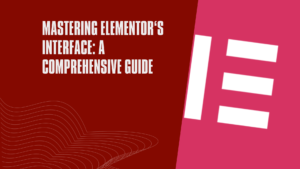If you’re looking to create a website, you’ve probably heard of Elementor. It’s a popular page builder plugin for WordPress that allows you to create custom pages without any coding knowledge. In this guide, we’ll walk you through the steps to create a page with Elementor and optimize it for SEO.
What is Elementor?
Elementor is a drag-and-drop page builder plugin for WordPress. It allows you to create custom pages using a visual editor, without any coding knowledge. With Elementor, you can create pages that are responsive, mobile-friendly, and optimized for SEO.
Step 1: Install and Activate Elementor
The first step to creating a page with Elementor is to install and activate the plugin. Here’s how:
- Log in to your WordPress dashboard.
- Go to Plugins > Add New.
- Search for “Elementor” in the search bar.
- Click “Install Now” and then “Activate.”
Step 2: Create a New Page
Once you’ve installed and activated Elementor, you can create a new page. Here’s how:
- Go to Pages > Add New.
- Give your page a title.
- Click “Edit with Elementor.”
Step 3: Choose a Template
Elementor comes with a variety of pre-designed templates that you can use as a starting point for your page. Here’s how to choose a template:
- Click the folder icon in the bottom left corner of the Elementor editor.
- Choose a template that fits your needs.
- Click “Insert.”
Step 4: Customize Your Page
Once you’ve chosen a template, you can customize it to fit your needs. Here are some tips for customizing your page:
- Use the Elementor widgets to add content to your page. You can add text, images, videos, buttons, and more.
- Use the Elementor settings to customize the layout, colors, fonts, and other design elements of your page.
- Use the Elementor Theme Builder to create custom headers, footers, and other global elements for your website.
Step 5: Optimize Your Page for SEO
Now that you’ve created your page, it’s time to optimize it for SEO. Here are some tips for optimizing your page:
- Choose a focus keyword for your page. This should be a word or phrase that summarizes the content of your page.
- Use the focus keyword in the page title, URL, and meta description.
- Use the focus keyword in the content of your page, but don’t overdo it. Aim for a keyword density of around 1-2%.
- Use header tags (H1, H2, H3, etc.) to structure your content and make it easier to read.
- Use alt tags to describe your images. This helps search engines understand what your images are about.
- Use internal links to link to other pages on your website. This helps search engines understand the structure of your website.
Step 6: Publish Your Page
Once you’ve customized and optimized your page, it’s time to publish it. Here’s how:
- Click the green “Publish” button in the bottom left corner of the Elementor editor.
- Choose whether you want to publish your page immediately or schedule it for a later date.
- Click “Publish” or “Schedule.”
Congratulations, you’ve created a page with Elementor and optimized it for SEO! With these tips, you can create custom pages that are not only visually appealing but also optimized for search engines.
Why Use Elementor?
Elementor is a powerful tool for creating custom pages on your WordPress website. Here are some reasons why you should consider using Elementor:
- No coding knowledge required: With Elementor, you can create custom pages without any coding knowledge. This makes it easy for anyone to create a professional-looking website.
- Drag-and-drop interface: Elementor’s drag-and-drop interface makes it easy to add and arrange content on your page.
- Pre-designed templates: Elementor comes with a variety of pre-designed templates that you can use as a starting point for your page.
- Responsive design: Elementor allows you to create pages that are responsive and mobile-friendly.
- SEO optimization: Elementor allows you to optimize your pages for SEO, making it easier for search engines to find and rank your content.
Tips for Using Elementor
Here are some tips for using Elementor to create custom pages on your WordPress website:
- Use pre-designed templates: Elementor comes with a variety of pre-designed templates that you can use as a starting point for your page. This can save you time and help you create a professional-looking page.
- Use the Elementor widgets: Elementor comes with a variety of widgets that you can use to add content to your page. These widgets include text, images, videos, buttons, and more.
- Customize the layout: Use the Elementor settings to customize the layout, colors, fonts, and other design elements of your page.
- Use the Elementor Theme Builder: The Elementor Theme Builder allows you to create custom headers, footers, and other global elements for your website.
- Optimize for SEO: Use the tips outlined in Step 5 to optimize your page for SEO.
Conclusion
Elementor is a powerful tool for creating custom pages on your WordPress website. With its drag-and-drop interface, pre-designed templates, and SEO optimization features, Elementor makes it easy for anyone to create a professional-looking website. By following the steps outlined in this guide, you can create a page with Elementor and optimize it for SEO.
Search engines exist to help people find helpful, relevant, and reliable information. To do that, search engines must provide a diverse set of high-quality search results, presented most helpfully. At Google, we like to say that Search is not a solved problem: We’re constantly making improvements to make Search work better for our users. We put all proposed improvements to our Search product through a rigorous evaluation process. This process includes soliciting feedback from “Search Quality Raters”, who help us measure how people are likely to experience our results. In this document, we briefly explain how Search works and how we improve Search through these search quality evaluations.
When it comes to optimizing your page for SEO, it’s important to keep in mind the guidelines set forth by Google’s Search Quality Rater Program. This program uses human evaluators to rate the quality of search results, and their feedback helps Google improve its search algorithms. By following the tips outlined in this guide and adhering to the guidelines set forth by the Search Quality Rater Program, you can create a page that is not only visually appealing but also optimized for search engines.
One important aspect of SEO is choosing the right focus keyword for your page. This should be a word or phrase that summarizes the content of your page and is relevant to your target audience. Once you’ve chosen your focus keyword, be sure to use it in the page title, URL, and meta description. You should also use the focus keyword in the content of your page, but be careful not to overdo it. Aim for a keyword density of around 1-2%.
Another important aspect of SEO is using header tags (H1, H2, H3)
Elementor is a drag-and-drop page builder plugin for WordPress that allows you to create custom pages using a visual editor, without any coding knowledge. Unlike other page builders, Elementor is known for its ease of use, pre-designed templates, and SEO optimization features.
Yes, Elementor is compatible with most WordPress themes. However, some themes may not be optimized for use with Elementor, so it’s important to choose a theme that is compatible with the plugin.
Elementor has both a free and a paid version. The free version comes with basic features, while the paid version offers more advanced features and functionality.
Yes, Elementor allows you to create pages that are responsive and mobile-friendly. This means that your website will look great on any device, including smartphones and tablets.
To optimize your Elementor page for SEO, choose a focus keyword for your page and use it in the page title, URL, and meta description. Use header tags to structure your content and make it easier to read, and use alt tags to describe your images. Finally, use internal links to link to other pages on your website.
Elementor is known for its SEO optimization features, which allow you to optimize your pages for search engines. Unlike some other page builders, Elementor allows you to choose a focus keyword for your page and provides tools to help you optimize your content for that keyword.
Yes, Elementor’s Theme Builder allows you to create custom headers, footers, and other global elements for your website. This can help you create a cohesive look and feel for your website and improve its overall user experience.
Elementor has a comprehensive documentation section on its website, which includes tutorials, FAQs, and troubleshooting guides. Additionally, there are many online communities and forums where you can ask for help and connect with other Elementor users.
Stay tuned for more insights and tips on using Elementor to its fullest potential, and embark on a journey of web development excellence with WP24BY7!